Command Prompt is one of the extremely useful tools on the Windows operating system. This tool allows users to access all commands that users cannot access in other ways.
In essence, the Windows Command Prompt is based on the use of many keyboards, including handy keyboard shortcuts.
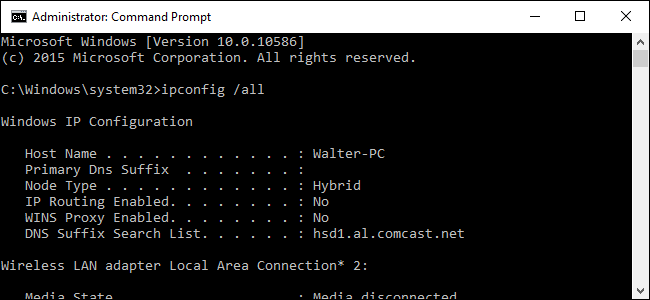
1. Shortcuts open and close Command Prompt
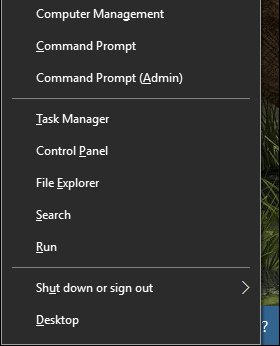
Here are some ways to open or close the Command Prompt with keyboard shortcuts:
- Press Windows (or Windows + R) then enter CMD in the Run command window: Open Command Prompt in normal mode.
- Press Windows + X then press C: Open Command Prompt in normal mode (new shortcut on Windows 10).
- Press Windows + X, then press A: Open Command Prompt under Admin (new shortcut on Windows 10).
- Alt + F4 (or enter exit into the Command Prompt window): Close Command Prompt.
- Alt + Enter: Switch from full screen mode to window mode.
2. Shortcut scrolling on Command Prompt
Instead of using the mouse to manipulate, move on the Command Prompt window, you can use keyboard shortcuts to manipulate faster, save more time.
Home / End key: Move the prompt to the beginning / end of the current line.
Ctrl + ← / →: Move the prompt to the beginning or end of the previous word in the current line.
Ctrl + ↑ / ↓: Scroll pages up or down without moving the prompt.
Ctrl + M: access or exit Mark Mode (marker mode). When in Mark Mode you can use the 4 keys ↑ / ↓, ← / → to move the cursor around the window. Note that you can use the ← / → key to move the prompt, although Mark Mode is on or off.
3. Shortcut select text
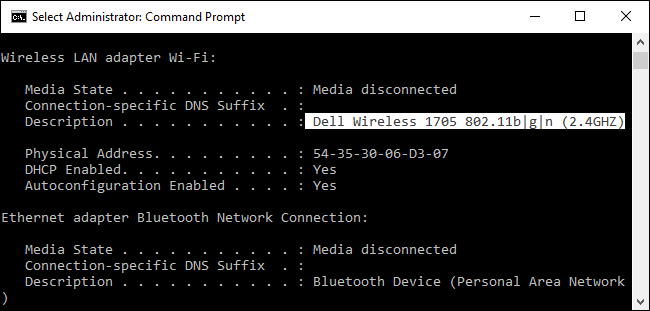
- Ctrl + A: Select all text on the current line. Press Ctrl + A again to select all text on the CMD buffer (CMD Buffer).
- Shift + ← / →: Extend current selection by one character to the left or right.
- Shift + Ctrl + ← / →: Extend current selection by one word to the left or right.
- Shift + ↑ / ↓: Extend current selection by one line up or down.
- Shift + Home: Extend current selection to start a command.
- Press Shift + Home again to add paths (for example, C: \ Windows \ System32) in the selection.
- Shift + End: Extend current selection to the end of the line.
- Ctrl + Shift + Home / End: Extend current selection to the beginning or the end of the screen buffer (respectively).
- Shift + Page Up / Page Down: Extend current selection of one page up or down.
4. Shortcuts for manipulating text
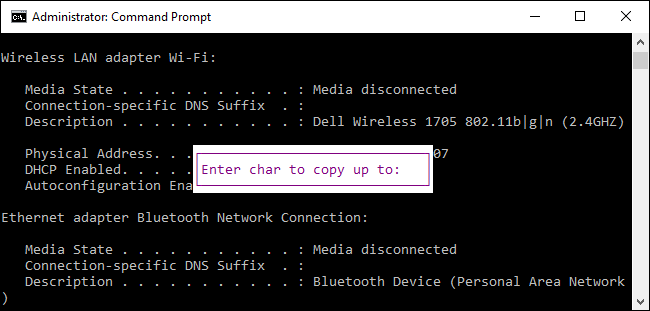
- Ctrl + C (or Ctrl + Insert): Copy the text you are currently selected.
- Press F2 then press a letter: Copy the text to the right of the insertion point to the letter you enter.
- Ctrl + V (or Shift + Insert): Paste text from the clipboard.
- Backspace key: Delete the character to the left of the insertion point.
- Ctrl + Backspace: Delete the word to the left of the insertion point.
- Tab key: Autocomplete folder name.
- Escape key: Delete the current line of the text.
- Insert key: Switch to Insertion Mode, which allows you to type anything to insert into the current position of the prompt.
- Ctrl + Home / End: Delete text from the insertion point at the beginning or end of the current line.
- Ctrl + Z: Mark the end of a line.
5. Shortcut action with Command history
The Command Prompt keeps a history of all the commands you typed from the beginning of the current session so that you can easily access the previous commands and save them.
- F3 key: Repeat the previous command.
- ↑ / ↓ key: Move back and forward through the previous command you entered in the current session.
Alternatively you can press the F5 key instead of using the up and down arrow keys to move back on the command history.
- → key (or F1 key): Recreate the previous command characters with characters.
- F7 key: Display the history of previous commands. Alternatively you can use the up / down arrow keys to select any command, then press Enter to execute the command.
- Alt + F7: Clear command history.
- F8 key: Move back to command history to match current commands.
- Ctrl + C: Remove the current line you are typing or cancel a command being executed.
6. Shortcut key with Fn key
- F1: Paste the last command letter by letter. That is, instead of retyping each letter of the previous command, press F1 repeatedly to display the full command.
- F2: Paste the last command pointing to a specific character. After pressing F2, a box will appear for you to type the character you want to paste the command to it.
- F3: Paste the entire last statement.
- F4: Delete the command to a special character.
- F5: Paste the last command used without spinning.
- F6: Paste "^ Z"
- F7: Display a list of previously used commands.
- F8: Paste used command with rotation.
- F9: Paste the command from the list of previously used commands.
read more: More than 60 computer shortcuts you should memorize


No comments:
Post a Comment